The Daily Tab is for finishing the daily missions.
All checked missions will be done in a row and repeated as long as the missions are finished successfully.
Explanation on different Loop options:
Standard Mission Loop: Searches for Accept and Leave buttons and uses a fixed wait time for the loading screen. (not recommended for slow computers)
Alternative Adaptive Mission Loop: Searches for Accept and Leave buttons and waits for beeing back on ship by recognizing the world map button on the radar hud (highly recommended for everyone)
Alternative Loop without Imagesearch and Counter: Just clicks at the spots where Accept and Leave buttons are supposed to be and uses a fixed wait time for the loading screen (recommended for everyone who has problems with the other two options)
Explanation on "Crewskill Only" Button:
The Crewskill function gets started without the Spacebot.
If you position your character in front of a cargo bay the "bank it" function will start automatically.
Explanation on Drexel and Sullust Custom Timing:
If you got major crashs into rocks (at 2:55 ingame timer) you need to change the standard custom timer entry. First of all try to find the correct timing for the rock at 2:55 by adding 1000 if the evasion comes too early and subtracting 1000 if too late.
The last rock is as the name says the latest rock that needs a very precise timing and needs to be changed most of the time if you do some changes on the Overall timer.
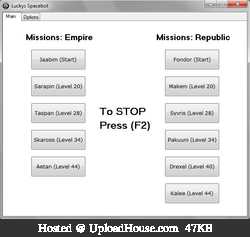
Spacebot is written in Autoit for free usage.
It uses Pixelsearch and Imagesearch and supports the English and German client.
Included Missions Empire:
- Jaabim (Start)
- Sarapin (Level 20)
- Ezran (Level 28) -> needs LVL 29 shield and power converter
- Skaross (Level 34)
- Sullust (Level 40) -> works properly only for Bounty Hunter and Imperial Agent
- Aeten (Level 44)
Included Missions Republic:
- Fondor (Start)
- Makem Te (Level 20)
- Syvris (Level 28)
- Pakuuni (Level 34)
- Drexel (Level 40)
- Kalee (Level 44)
Instructions:
1. Set the resolution to 1024x768 windowed mode, quality: low (game window needs to be in the top left corner / dont move the window)
and restart the game!
2. Activate Default interface or set "Global Scale" to "1" (ESC -> Interface Options)
3. Stand in front of the chair in your Spaceship and position the camera behind the chair.
4. Start the bot , click onto the mission you wish to start and then onto the game window.
5. Press F2 to stop the bot.
Tips:
- Jedi Knight, Jedi consular and Smuggler should work best. (Bounty Hunter and Trooper wont work on all missions)
- The equipment of the ship should always be on the current level.
- Special equipment (power converter, EMP, etc.) should not be forgotten.
- If you got problems with running the Spacebot together with Crewskills you need to restart the game.
- If the bot misses the right clickpoint on the starmap move the game window a bit or use windows aero theme.
- Program needs to be run with administrator privileges
- Default keybindings on button 1 to 4
- Active Missions should be untracked
- If you got the error "subscript used with non-Array variable" and you got a 64 bit windows try to click on "Run Script (x86)" or copy the imagesearch.dll into "SysWOW64" folder.
- If your mouse coordinations are off and you got a widescreen monitor you need to change the resolustion to "square screen" like 1280x1024.
On ATI:
---> Radeon settings
---> Flat panel properties
---> Enable GPU scale
---> Use centered timings
- If you're having problems with the bot clicking the wrong place no matter the resolution or the GPU scaling options on your computer you have to set the resolution to 1024x768 windowed mode and then completely reboot the game with those settings.
- If a mission doesnt work check if it should work for your class if you got the minimum equipment and then you can also play around with desktop brightness and color settings of your graphic card.
If you want to know the minimum equipment requirement for each spacemission checkout the README.txt
DOWNLOAD
No comments:
Post a Comment